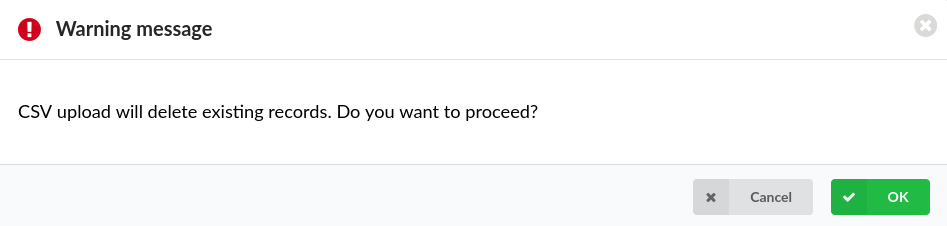¶ Central Phone Book
NOTE: Only Yealink, Cisco, and Polycom phones can work with Central Phone Book.

PBXware allows its users to manage CSV files in few different ways:
- CSV Upload
Upload a predefined list of contacts to the contacts list
Please refer to the example of a CSV file with 5 contacts:
1 Chevy,,Yesipov,[email protected],Jacobi and Sons,mobile:50011,work:600111
2 Jeanine,,Tiddeman,[email protected],Walsh Group,mobile:50012,work:600112
3 Erasmus,,Curlis,[email protected],Nolan-Kris,mobile:50013,work:600113
4 Caresa,,Bremmell,[email protected],Mayert Inc,mobile:50014,work:600114
5 Romy,,Hedling,[email protected],"Ankunding, Weissnat",mobile:50015,work:600115
NOTE: If a value (first_name, last_name etc.) has a comma, it has to be put under quotes. In the example of a CSV file shown above, the 5th contact with its company name has a comma - "Ankunding, Weissnat".
NOTE: In case the number type is not 'Work', 'Mobile', 'Home', or 'Fax', the number will be skipped. Also, the number type is case insensitive which means that all of these examples are acceptable - 'Work', 'WORK', and/or 'wOrK'.
NOTE: Upon uploading a new CSV file, all existing contacts on the system will be deleted, which ensures that a user's contact list stays up-to-date.
However, in order to prevent any potential and unintentional data loss, upon uploading a new CSV file, the warning message will appear saying "CSV upload will delete existing records. Do you want to proceed?".
If a user presses 'OK', new CSV file will be uploaded and all previous contacts will be deleted.
- CSV Download
Download all the global/personal contacts as a CSV file
- Download CSV Template
Download a CSV template which can be used to create a CSV file with contacts and upload it instead of adding contacts one by one
- Search bar
Search contacts by entering specific information into the search bar
NOTE: Contacts can be searched by using the '+' (plus) sign.
NOTE: On the Central Phone Book page, 1000 (one thousand) is the maximum number of contacts that can be displayed. To narrow down the range of contacts, search option should be used.
The Central Phone Book list contains all global/personal contacts with following details:
- First Name
Contact's first name
(E.g. Abagail)
- Last Name
Contact's last name
(E.g. Finey)
- Number
Contact's number
(E.g 1805)
Contact's e-mail address
(E.g. [email protected])
- Company
Contact's company
(Dazzlesphere)
Edit the configuration of the Contact.
(E.g. Click the 'Edit' button to edit the Contact's configuration.)
(Button)
Delete the Contact from the system.
(E.g. Click the 'Delete' button to delete the Contact from the system.)
.
¶ Add/Edit Contact
.
¶ General
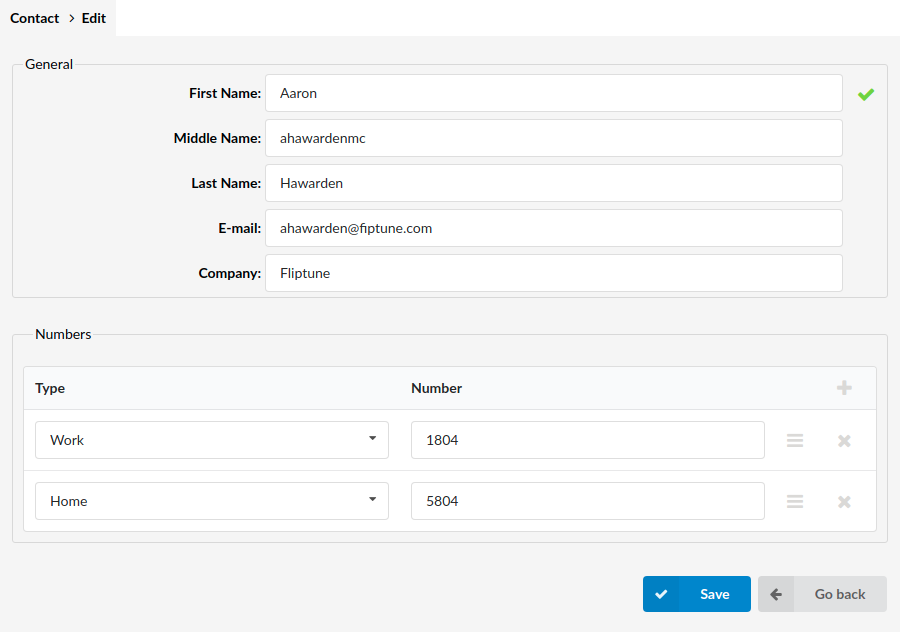
- First Name
Contact's first name
(E.g. Abagail)
- Middle Name
Contact's middle name
(E.g. Ann)
- Last Name
Contact's last name
(E.g. Finey)
Contact's e-mail address
(E.g. [email protected])
- Company
Contact's company
(E.g. Dazzlesphere)
.
¶ Numbers
- Type
Number type
(E.g. Work)
- Number
Contact's phone number
(E.g. 061111111)
NOTE: Central Phone Book accepts numbers starting with the '+' (plus) sign.