¶ SMTP OAuth Configuration (Version 7.0 – 7.3)
In PBXware version 7, OAuth option has been added for Google and Microsoft 365 mail servers, and the SMTP configuration page has been updated accordingly.
Although users can still use basic SMTP configuration to manually set up Gmail or Microsoft SMTP connection, the OAuth option has been added for Google and Microsoft mail servers.
The first step is to select one of the three available authentication types:
- Basic – for custom SMTP configuration
- Google – for use with Google OAuth
- Microsoft – for use with Office365 OAuth
NOTE: If STARTTLS is selected, Server Port should be set to 587. Alternatively, use port number 465.
If one of the OAuth authorization options is selected, the matching server address will auto-populate:
smtp.gmail.com, smtp.office365.com
To proceed with configuration, you will have to enter a valid E-mail account.
¶ Google - OAuth Authentication
The next step is to get the authorization code. To obtain it, click the Get Code button.
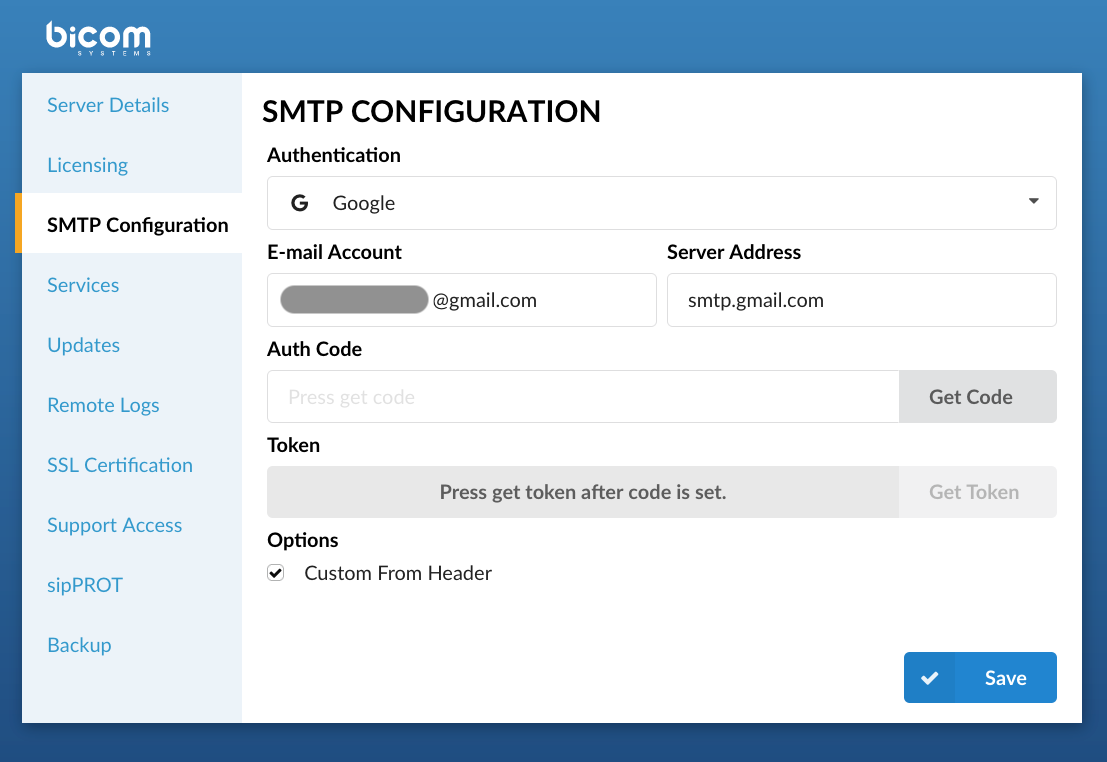
Once the code is acquired, paste it into the Auth code field and click the Get Token button.
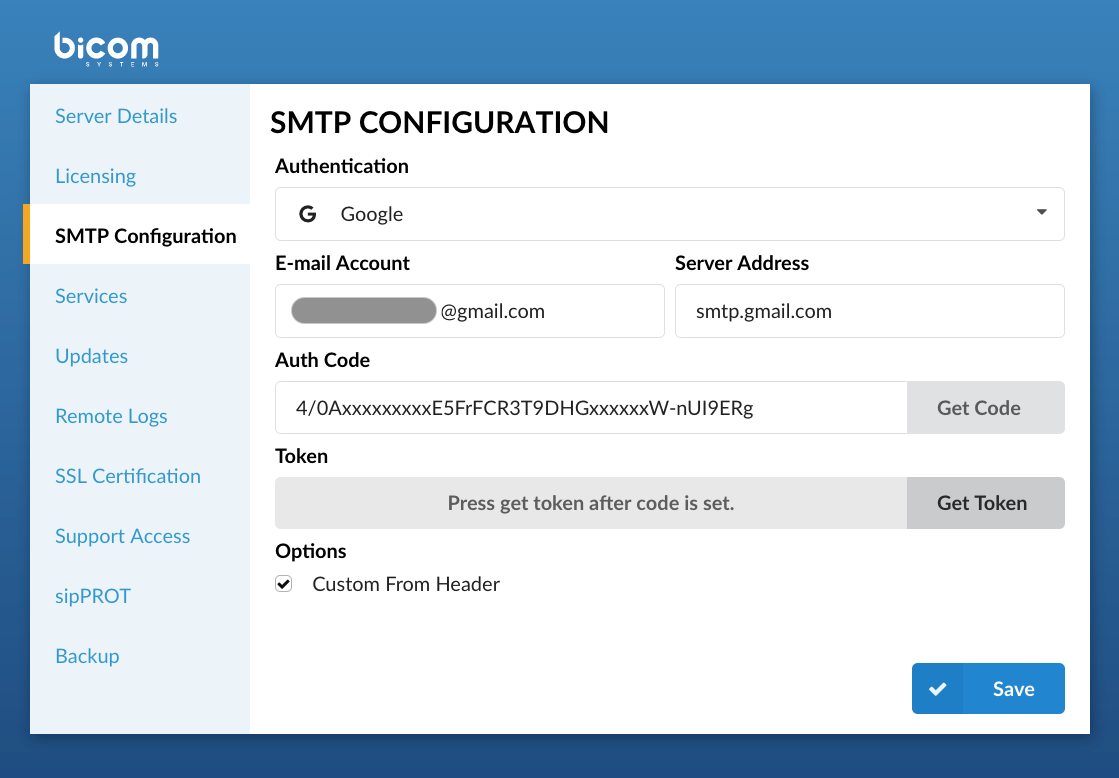
If all fields are correctly populated, a notification that the token is generated will be displayed.
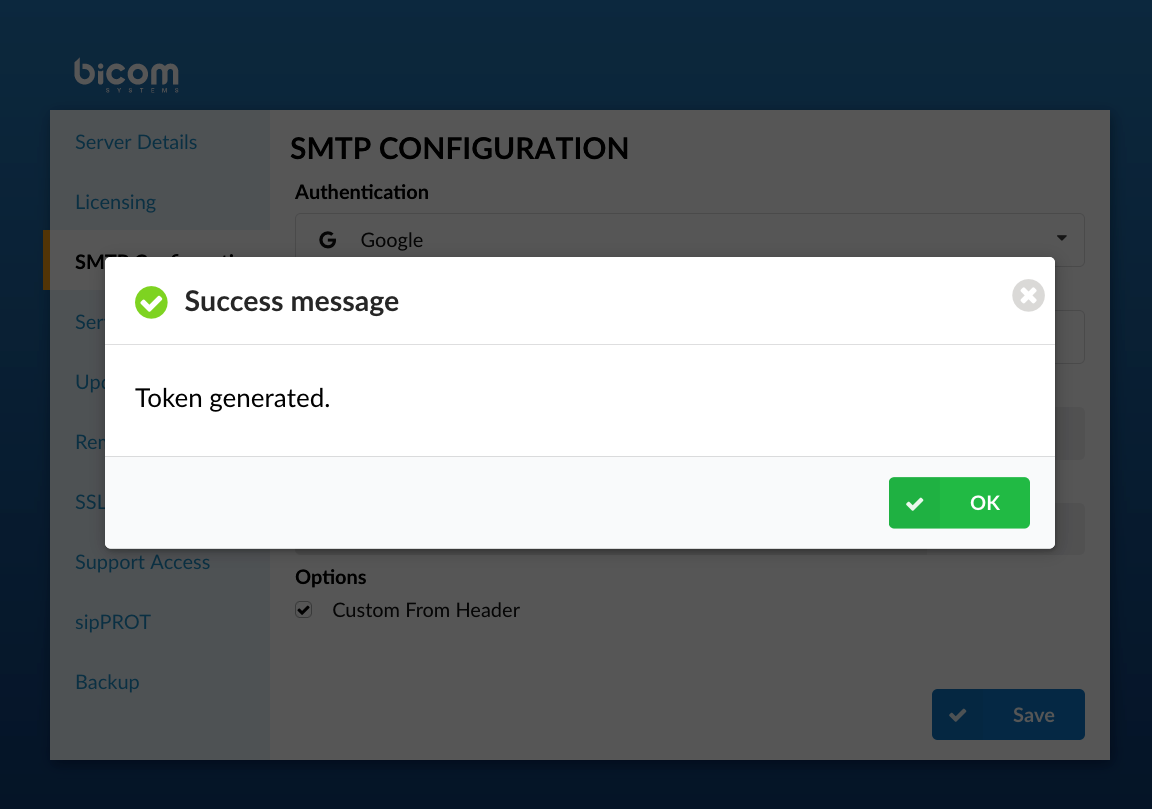
Click OK and then Save to preserve the configuration.
¶ Microsoft - OAuth Authentication for Office365
The next step is to get the authorization code. To obtain it, click the Get Code button.
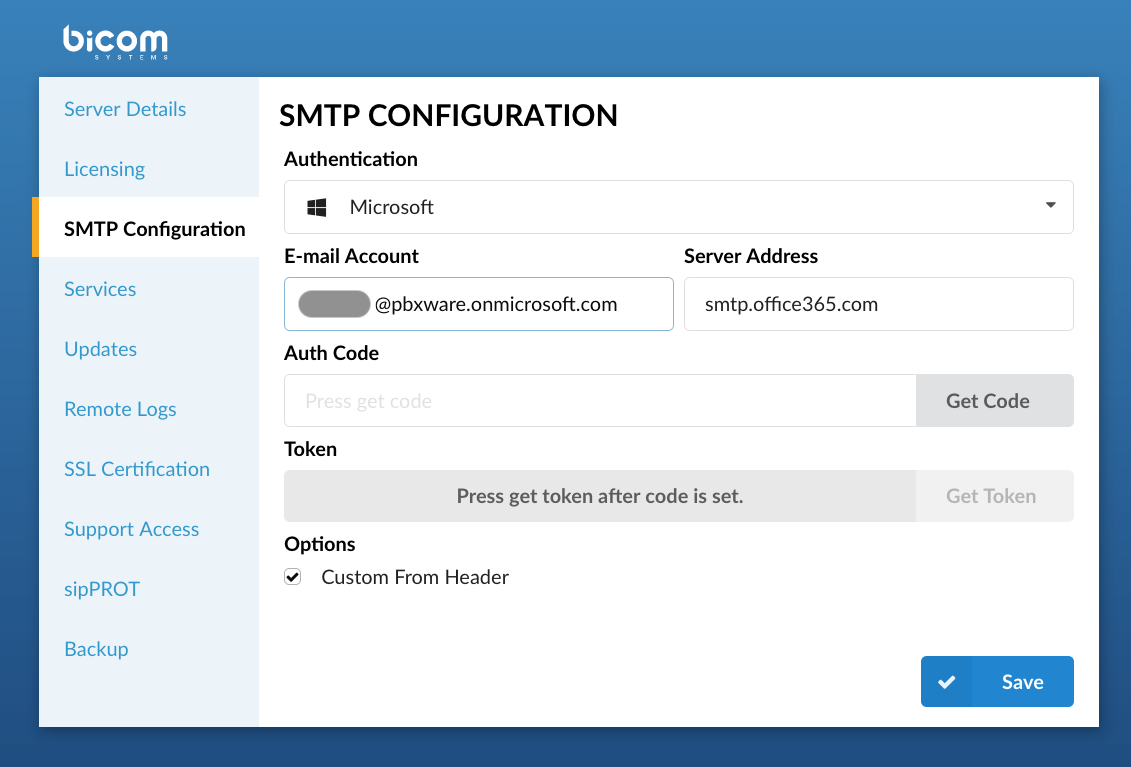
Once the code is acquired, paste it into the Auth code field and click the Get Token button.
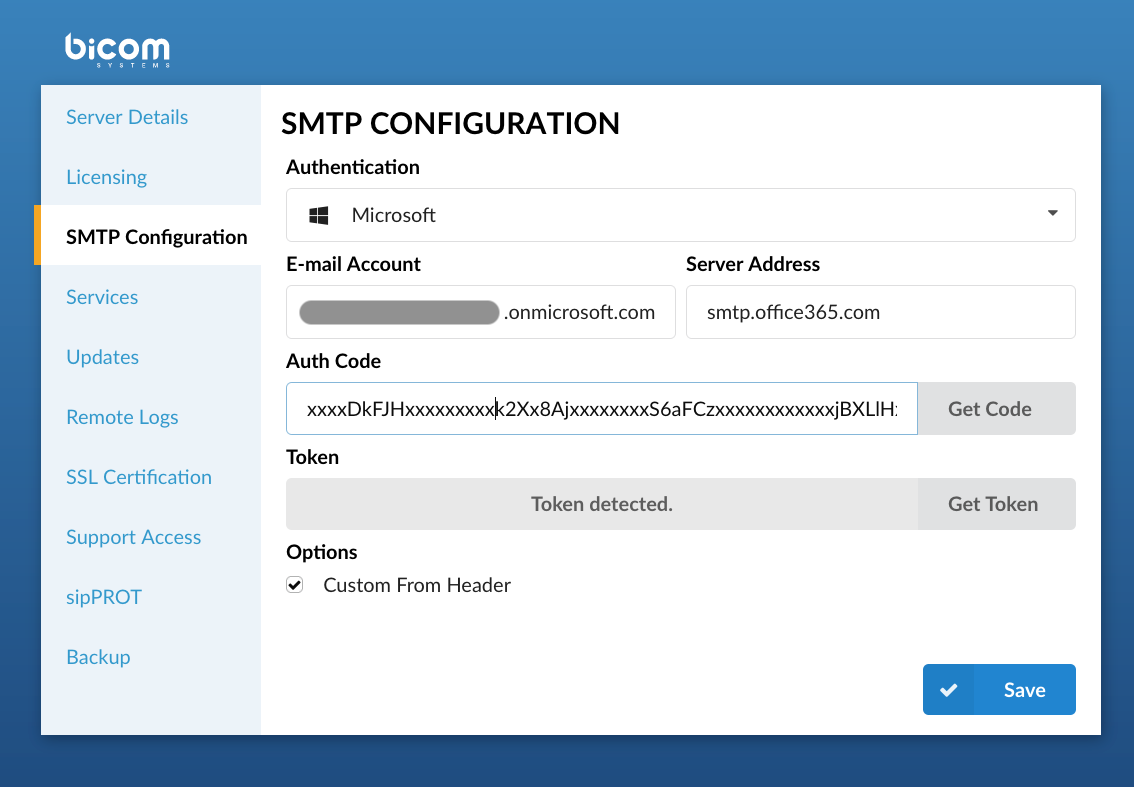
If all fields are correctly populated, a notification that the token is generated will be displayed.
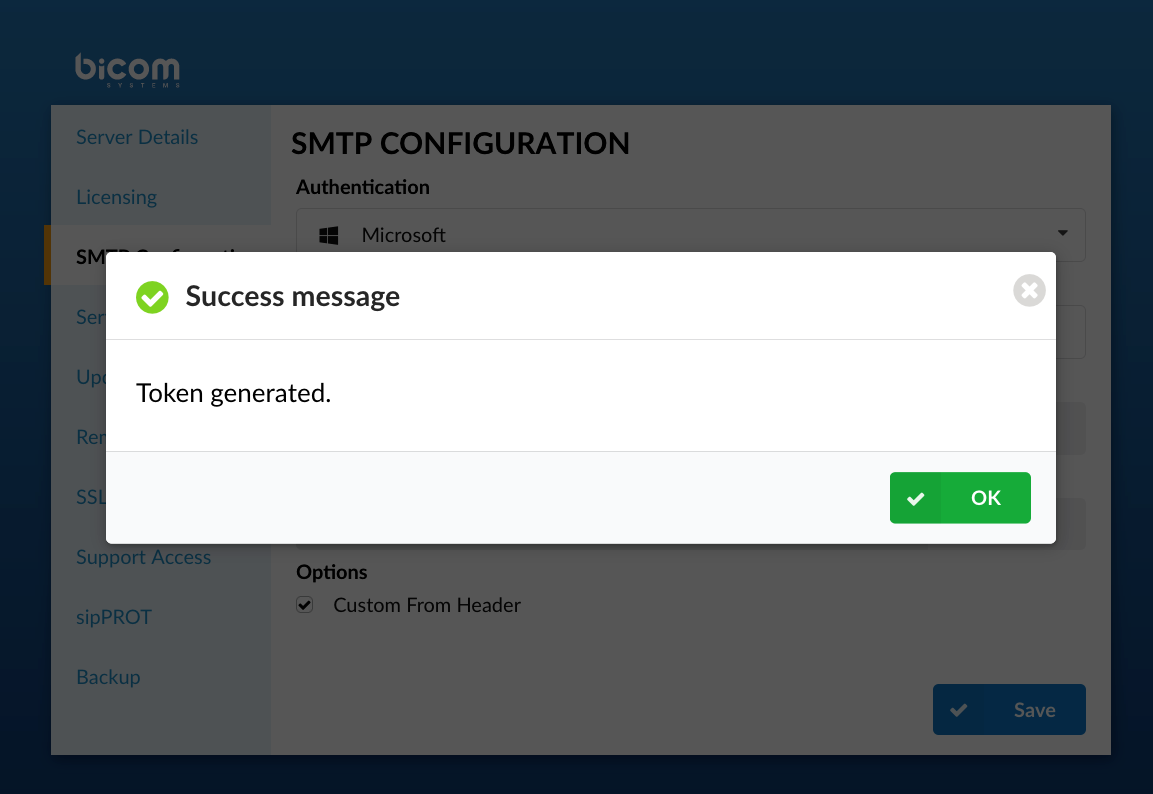
Click OK and then Save to preserve the configuration.
With everything in place, your PBXware should be ready to use the configured SMTP server and send e-mail notifications.
NOTE: For Google and Microsoft account setup, the e-mail address used must be the same as the one you used to log into your Google/Microsoft account.
¶ SMTP OAuth Configuration (Version 7.4 and Later)
Updated process and interface changes for configuring SMTP OAuth in version 7.4 and newer.
For PBXware version 7.4, OAuth has been updated so that users can create and use custom OAuth applications using Google and Microsoft as providers.
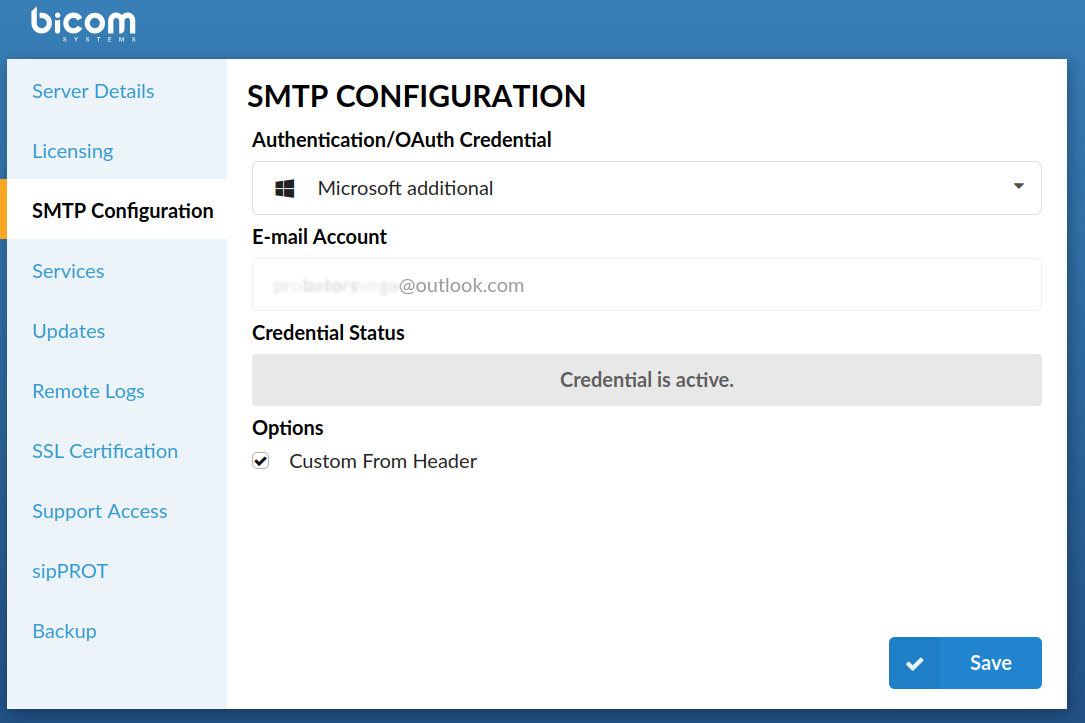
¶ Authentication/OAuth Credential
Select one of the available authentications:
- Basic
- Microsoft
NOTE: OAuth applications created on the tenant will not be available for selection in the main SMTP configuration dropdown. Apps added on tenants can only be used for e-mail to fax service (Multi-tenant only).
¶ Email account
Once the application is created, enabled, credentials configured successfully, and the application is selected from the dropdown menu, the email account will be automatically filled.
¶ Credentials status
Credential status will reveal if the Credentials for this Application are active or inactive.
¶ Custom from header
Using an email address defined in the From section on the master tenant/server, and not using the OAuth account email as the From address.
For more info on OAuth, follow the link below:
HOWTO Configure OAuth